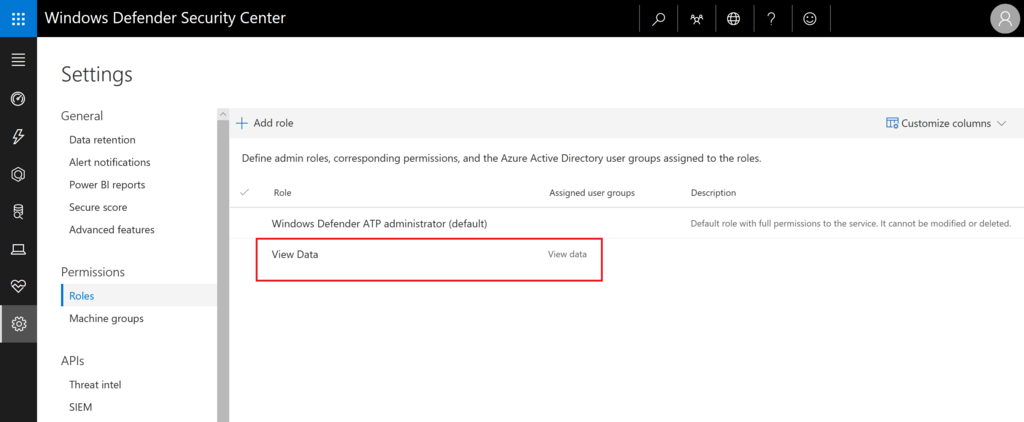[Windows Defender Security Center] に ログイン します。
※この Permissions Roles 開始作業は、1度きりとなります。
要検討の上で、実施願います。
Start using roles?
Role-based access control provides granular options for regulating permissions to portal features and data.
Users with read-only permissions will lose access to the portal until they are assigned one of the new roles through their Azure AD groups.
Users with admin permissions are automatically assigned the Windows Defender ATP administrator role with full permissions.
今回は、読み取りのみ、要は、Defender ATP のポータルに関して、読み取り権限のみのユーザーを作成します。要は、見ることのみができるユーザーですね。
設定をする場合は、[Settings] - [Permissions] - [Roles] - [Start using roles?] -
[Turn on roles] をクリックします。
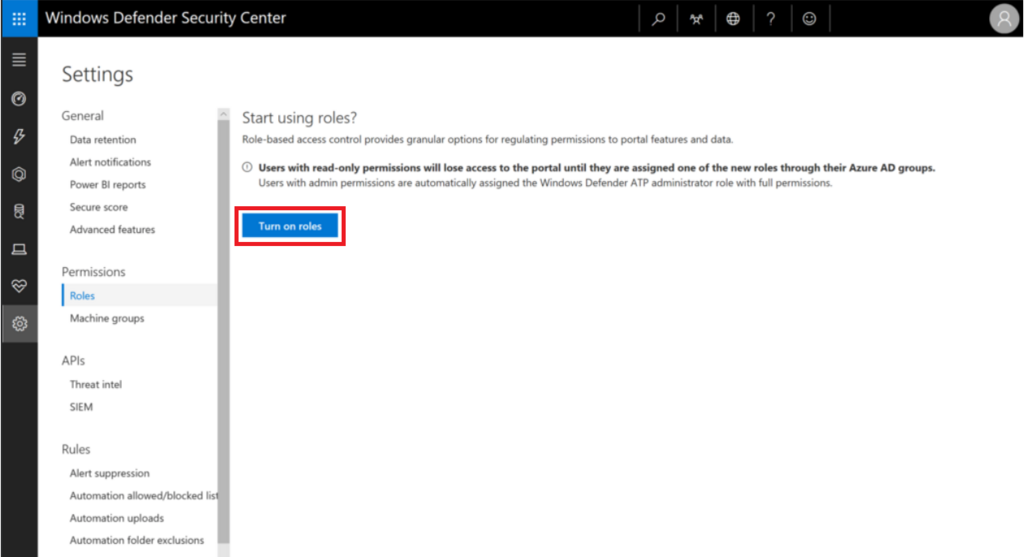
読み取り権限用のグループを作成する必要があります。
Office 365 に対して、[セキュリティグループ] を作成しましょう。
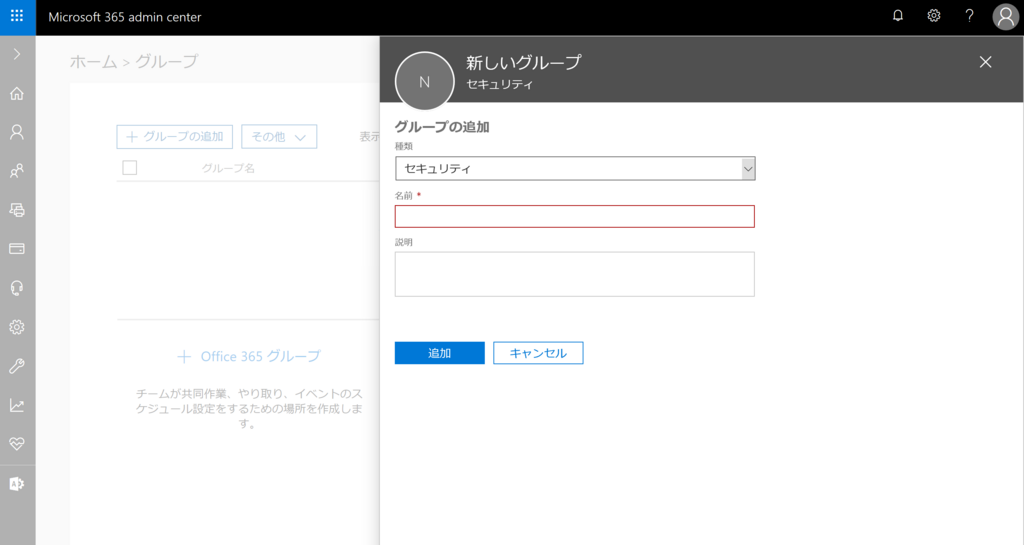
今回は、セキュリティグループで [View data] という名前のグループを作りました。
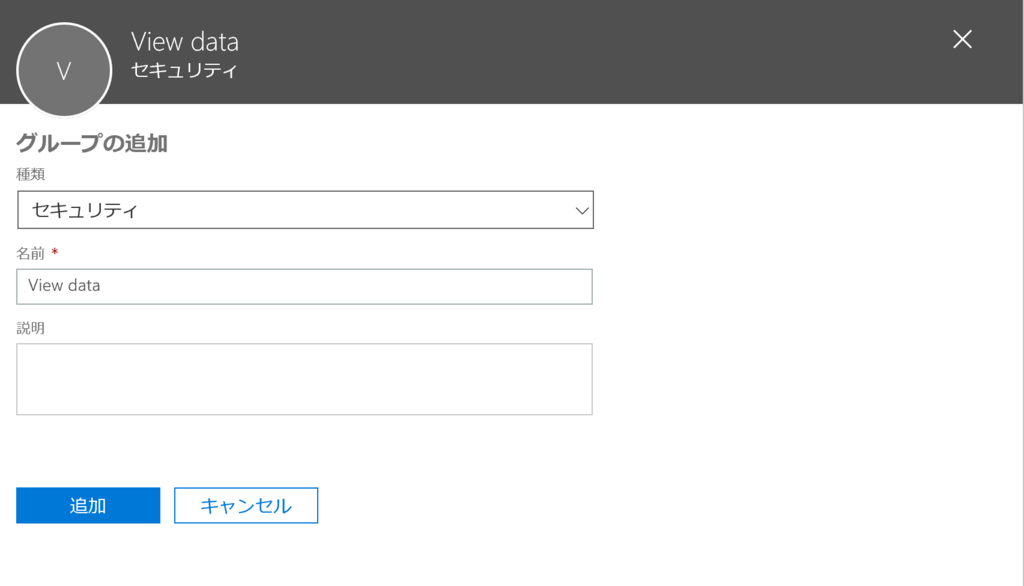
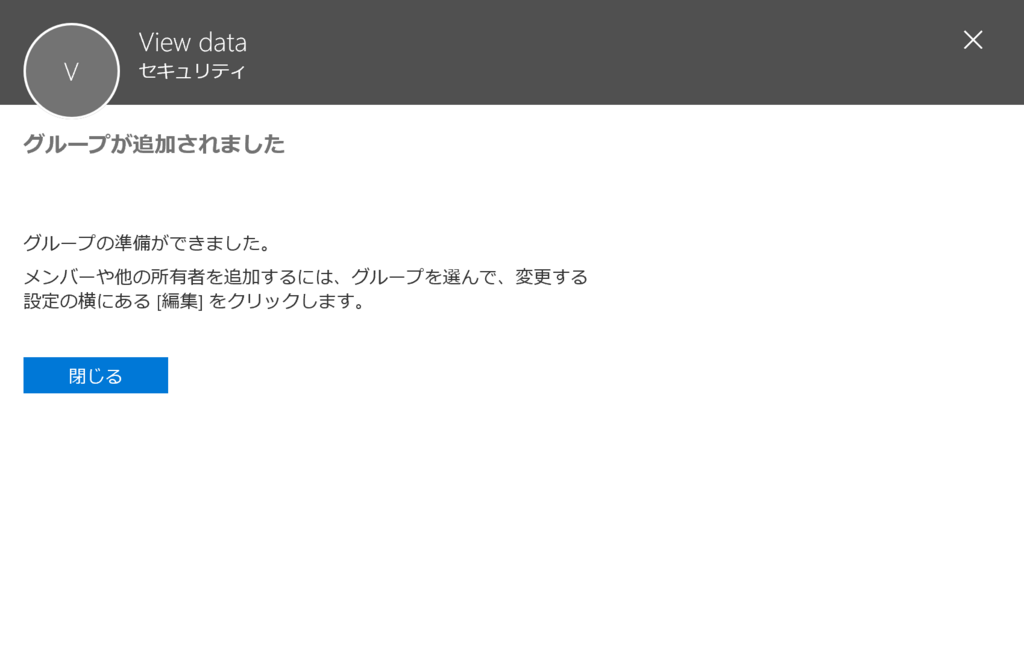
[Windows Defender Security Center] にて、 [Add role] をクリックします。
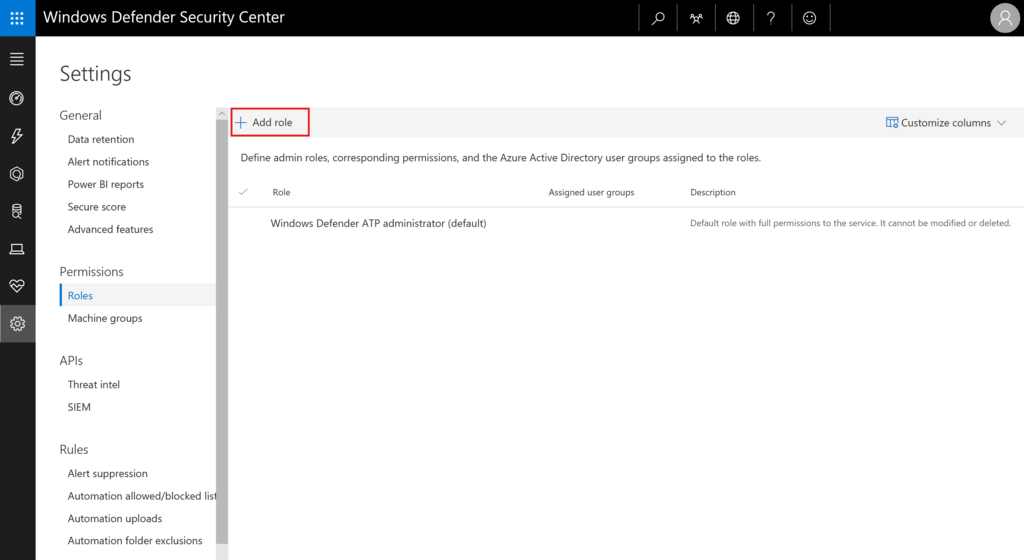
【General】タブにて、[Permissions] の [View data] にチェックがついていることを確認して、[Role name] に [View Data] と入力して、[Next] をクリックします。
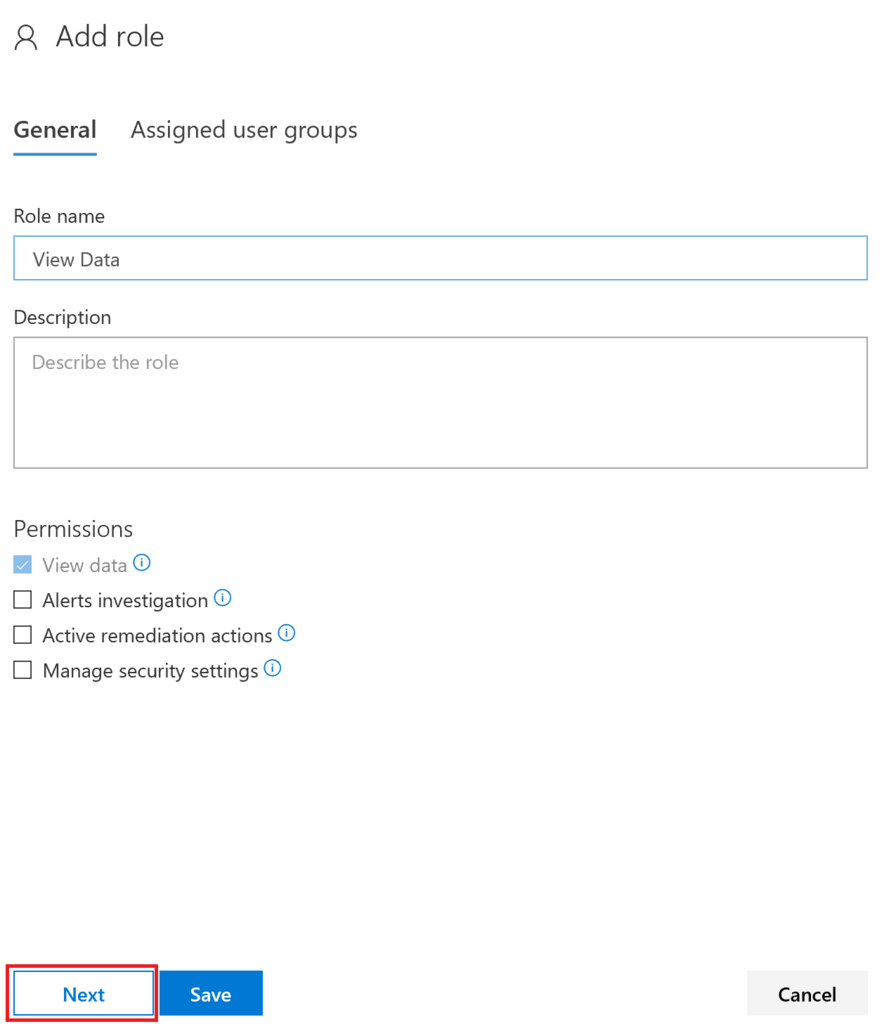
【Assigned user groups】タブにて、先ほど作成したグループ [View data] を追加します。
【Assigned user groups】タブにて、[View data] をチェックします。
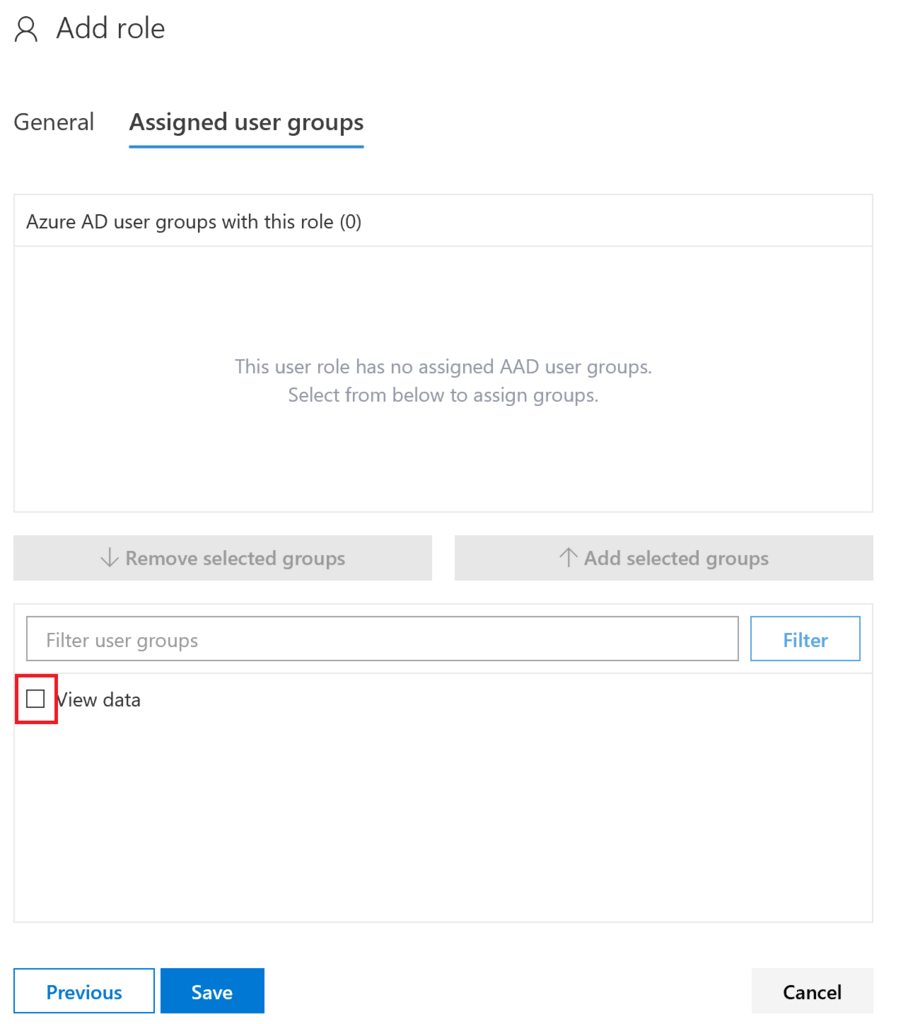
【Assigned user groups】タブにて、[Add Selected groups] をクリックします。
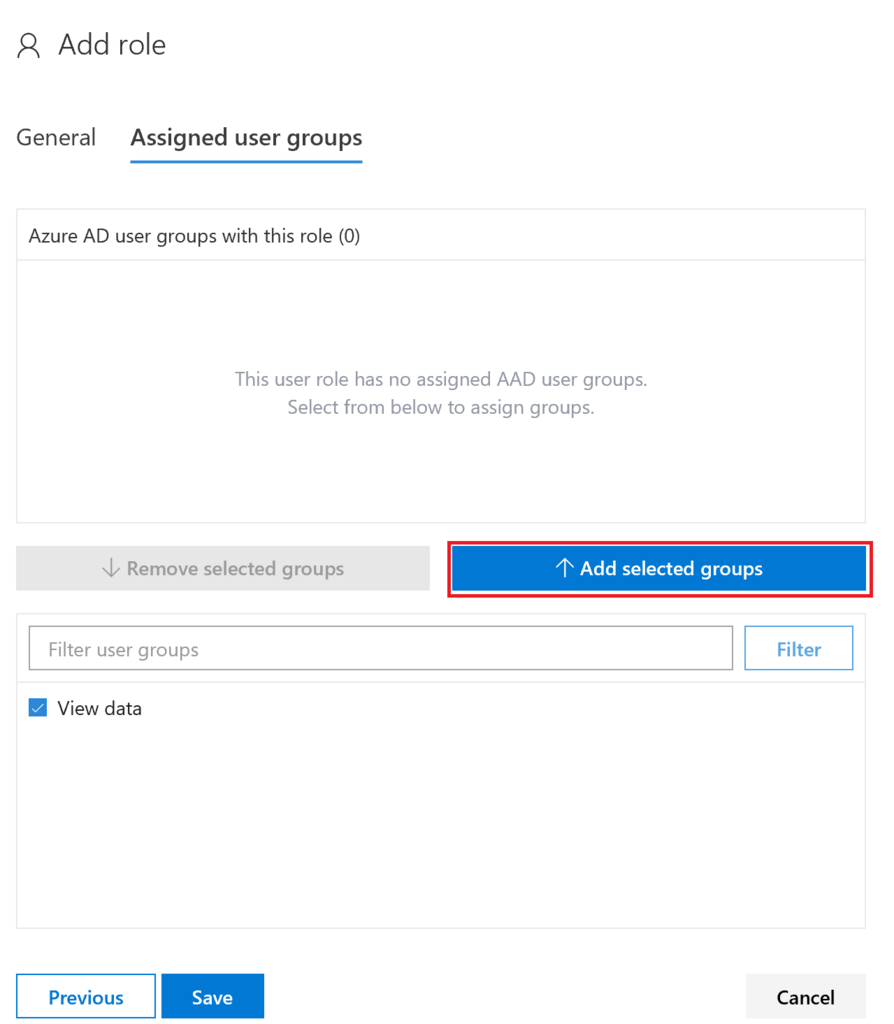
【Assigned user groups】タブにて、[Save] をクリックします。
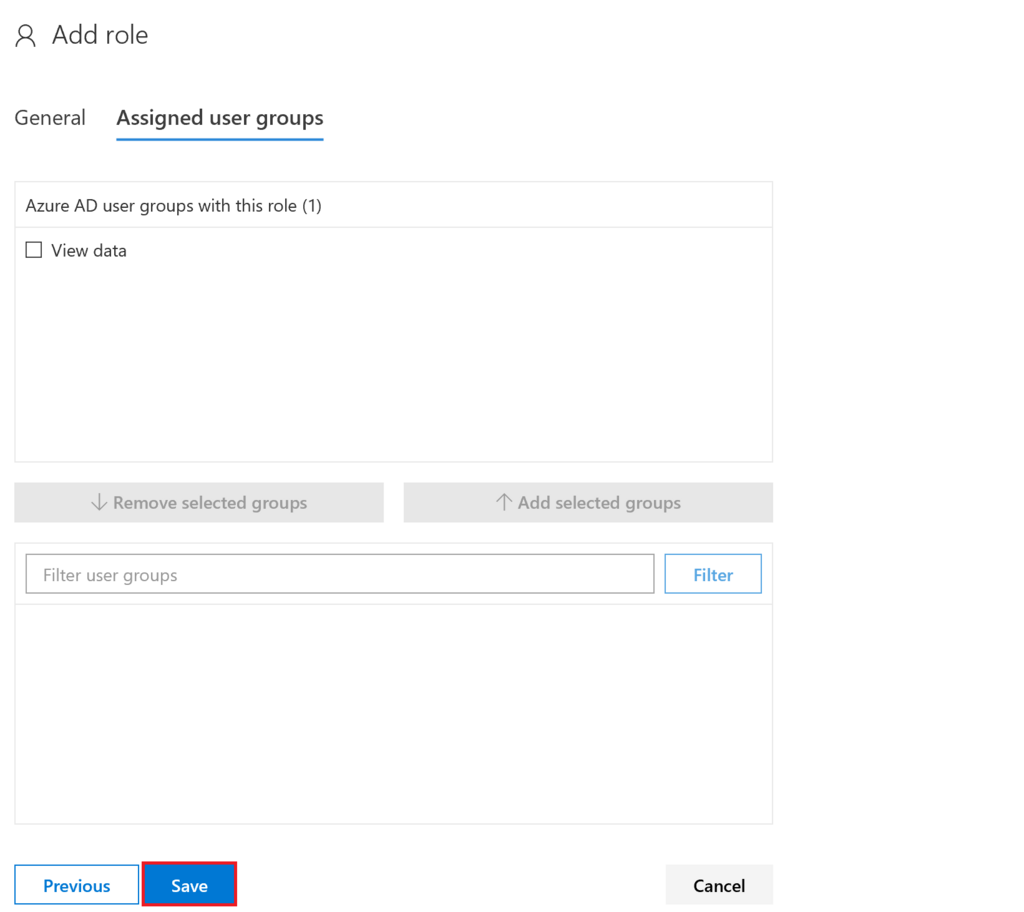
読み取りの [Role] が作られて、権限が割り当てられたので、グループに所属している
ユーザーが [Windows Defender Security Center] に 読み取り権限 で ログイン可能となりました。